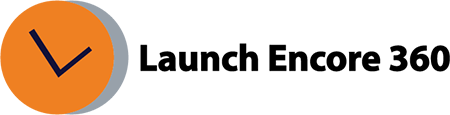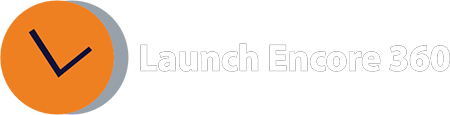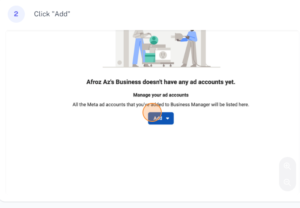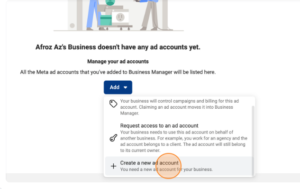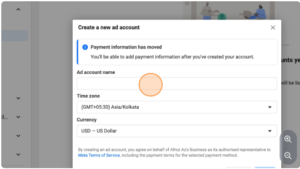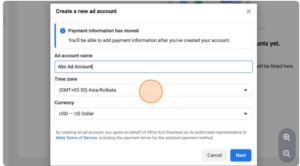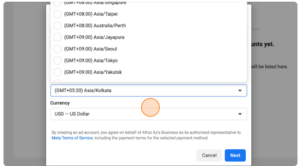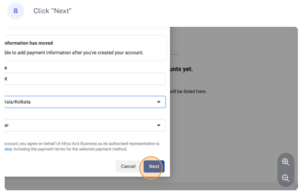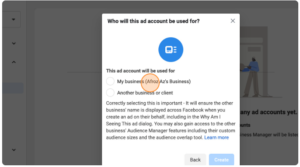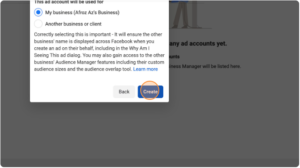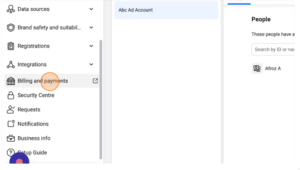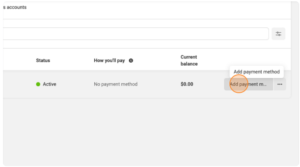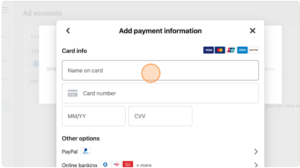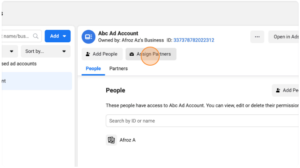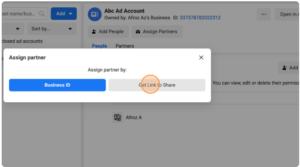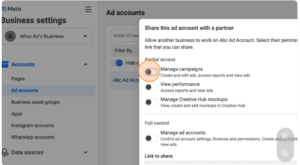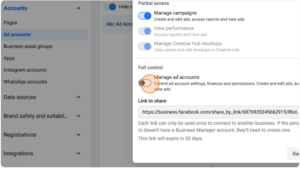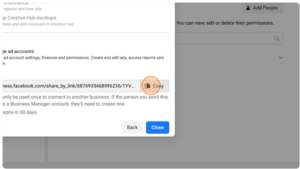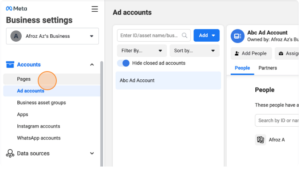How to Create and Manage an Ad Account on Facebook Business
Step 1: Go to this link:
https://business.facebook.com/settings/ad-accounts/
Step 2: Click Add Here:
Step 3:
Click “You need a new ad account for your business.”
Step 4:
Click the “Ad account name” field.
Step 5:
Type preferred “name of Ad Account”
Step 6:
Choose time zone
Step 7:
Click here.
Step 8:
Click “Next”
Step 9:
Click “My business (Afroz Az’s Business)”
Step 10:
Click “Create”
Step 11:
To add payment info, Navigate to https://business.facebook.com/settings/ad-accounts/
Step 12:
Click here.
Step 13:
Click “Add payment method”
Step 14:
Click the “Name on card” field. And thats how you can enter the payment details
Step 15:
To share access to LaunchEncore360 (or external parties) Navigate to
https://business.facebook.com/settings/ad-accounts/
Step 16:
Click on Ad Accounts under “Accounts” Section
Step 17:
Click “Assign Partners” next to the ad account you want to share access to:
Step 18:
Click “Get Link to Share”
Step: 19:
Click the “Manage campaigns” field. Select all the permissions for the ad agency to be able to access/manage your business
Step 20:
Click the “Manage ad accounts” field.
Step 21:
Copy and share this link with your ad agency. In this case LaunchEncore360
Step 22:
Similarly, Click on “pages” to share access to your page(to someone)
Step 23:
Select the page you want to share access to and click on “Assign partners”.
Step 24:
Similiar to the above step, select the permission and copy the link and share it with LaunchEncore360 team
Was this helpful?
Related Articles:
- What is GA4?
- How long does it take for data to appear in GA4?
- How to create a custom report in GA4
- How to create a conversion / goal in GA4?
- How to mark an existing ‘event’ as a conversion?
- How to verify the conversion is working as expected?
- Where is Page Views metric in GA4?
- What is the engagement rate in GA4?
- What is the engaged session in GA4?
- How to Link and View Search Console data in GA4?