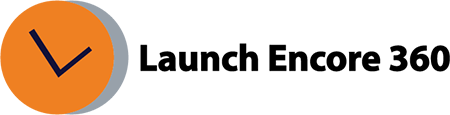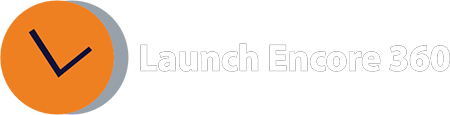I can’t see the ‘Floodlight report’ in the reporting UI!
In such a scenario where the user is unable to download the floodlight report because they are not getting that option, we need to check their user roles permissions, and ensure that all the relevant permissions are enabled.
Please ensure that the below permissions are enabled at the user role level (user role which is assigned to their user profile)
View click-through conversions
View view-through conversions
View Custom Floodlight variables data
To enable these permissions at the user role level, please follow these steps:
Navigate to the admin > user profile
Filter the user profile with the user profile name, or user profile ID or email ID which is assigned to the user (use any one of these options)
Please click on the user role which is assigned to that user profile
Enable the above shared 3 permissions, and save the user role
Now, refresh the page, and navigate to the report builder to check whether the user got the floodlight reporting access or not
If you’re still encountering issue with the floodlight reporting access, please reach out to the LE360 support team, and we will help you to resolve them
Was this helpful?
Related Articles:
- Help! My Default ads serving!
- What is the process to obtain WebM transcode for video creatives in CM360?
- What should I do if I’m having dynamic tag issues?
- What should I do if my 3rd party Event tags are not firing?
- I can’t see the ‘Floodlight report’ in the reporting UI!
- Help! CM360 ads not serving!
- My Creative clicks through to the wrong landing page!
- How to link a Google Tag manager container to your advertiser?
- User is unable to view the attribution tab in CM360?
- How to sync CM360 advertiser with DV360 partner and audience list with DV360.