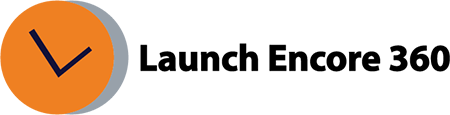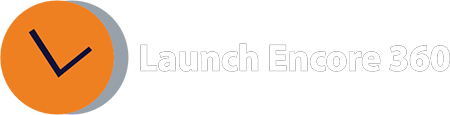How to setup a report in IAS?
IAS reporting offers a range of formats, dimensions, and metrics to facilitate a thorough exploration of your campaign performance. In IAS, you have the flexibility to set up various types of reports, such as YouTube brand safety reporting, CTV reporting, Publisher reporting, Programmatic reporting, Viewability, or Invalid Traffic dashboard, among others.
Find below the steps to set up a report in IAS.
- Sign in to IAS with your credentials.
- Choose “Build new report” from the dropdown menu.
- Provide a report name and specify the desired date range.
- Customize the report contents based on your needs.
- Pick a report type.
- Include dimensions, ensuring the addition of the date for day-wise data.
- Choose metrics according to your requirements.
- Select a destination (Email, Amazon S3, or SFTP).
- Specify the file format.
- Schedule the report if necessary.
- save and run the report.
Was this helpful?
Thanks for your feedback!
Related Articles:
- What is GA4?
- How long does it take for data to appear in GA4?
- How to create a custom report in GA4
- How to create a conversion / goal in GA4?
- How to mark an existing ‘event’ as a conversion?
- How to verify the conversion is working as expected?
- Where is Page Views metric in GA4?
- What is the engagement rate in GA4?
- What is the engaged session in GA4?
- How to Link and View Search Console data in GA4?
Get Help Now!
Contact us today through our convenient submission form or by chat. One of our exceptional sales representatives will promptly reach out to you. Discover firsthand how Launch Encore 360 can revolutionize your digital marketing endeavors and lead you towards a future of unparalleled success.
Was this helpful?
Thanks for your feedback!