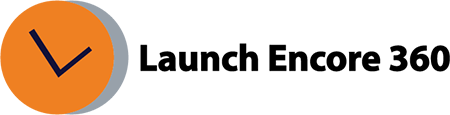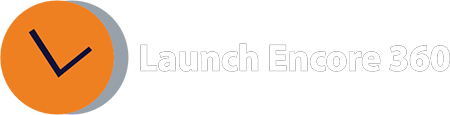Issues related to Third party verification in CM360
CM360 has recently integrated with IAS and DoubleVerify to simplify the process of Tag wrapping. This integration enables automated third-party verification, allowing direct connection to third-party verification and viewability measurement providers within Campaign Manager 360.
To link a measurement provider to your advertiser, follow these steps:
- Navigate to All Advertisers in the left menu at the account level and choose the advertiser you want to edit.
- On the Properties tab, scroll down to the Third-party measurement section.
- Enable partner advertiser ID by checking the corresponding box.
- Choose the name of your third-party measurement provider.
- Enter the identifier for the third-party provider.
- If Integral Ad Science is used, input the team ID or API key.
- If DoubleVerify is the chosen provider, enter the partner advertiser ID.
- Optionally, check the box for Automatically link and apply default settings to all new campaigns. Enabling this option ensures that these settings automatically populate when creating a new campaign.
- Save the Advertiser.
Please be aware of an existing issue where, despite attempting to deactivate the third-party automated verification option at the placement level, the system appears to save the changes. However, upon revisiting the placement later, the status remains enabled, requiring multiple attempts to disable it.
Was this helpful?
Thanks for your feedback!
Related Articles:
- What is GA4?
- How long does it take for data to appear in GA4?
- How to create a custom report in GA4
- How to create a conversion / goal in GA4?
- How to mark an existing ‘event’ as a conversion?
- How to verify the conversion is working as expected?
- Where is Page Views metric in GA4?
- What is the engagement rate in GA4?
- What is the engaged session in GA4?
- How to Link and View Search Console data in GA4?
Get Help Now!
Contact us today through our convenient submission form or by chat. One of our exceptional sales representatives will promptly reach out to you. Discover firsthand how Launch Encore 360 can revolutionize your digital marketing endeavors and lead you towards a future of unparalleled success.
Was this helpful?
Thanks for your feedback!