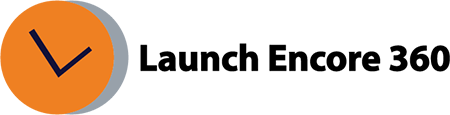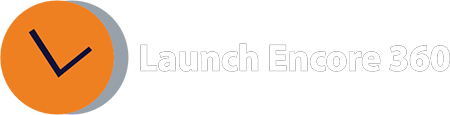How to setup Floodlight tags in Google Tag Manager?
Floodlight actions can be seamlessly transferred from Campaign Manager 360 to Google Tag Manager containers. Rather than manually adding Floodlight Counter or Floodlight Sales tags to your containers through the Tag Manager interface, you simply authorize a link request from your Campaign Manager 360 account. Subsequently, you can approve activities as they are transmitted and incorporated into the container.
Step 1: Access CM360 Advertiser, navigate to Floodlight configuration, choose Google Tag Manager, input the container ID, and select “Push to GTM/Save Advertiser.
Step 2: Granting link request approval
- Within Tag Manager, go to Admin > Approval Queue > Overview.
- Identify the pertinent link requests in the External Account Links section.
- Select the external account name of your choice, and then click “Approve.”
Step 3: Authorization of Activities
- In a container, navigate to Admin > Approval Queue > Tags.
- Click on the activity name.
- Apply any necessary modifications to the tag, and then click “Approve.”
Alternative approach to setup Floodlight tags in GTM:
The second method involves maintaining the same steps as outlined above for Step 1 and Step 2.
Step 3:
- Within Tag Manager, navigate to Tags > New.
- Opt for Tag Configuration and choose the Floodlight Counter/Sales tag type.
- For Counter Floodlight tags, input the following values in your newly created Tag Manager Floodlight Counter tag: a. src= b. type= c. cat= d. Choose the preferred Counting Method: Standard, Unique, Per Session.
- For Sales Floodlight tags, provide these values in your newly created Tag Manager Floodlight Sales tag: a. src= b. type= c. cat= d. Select the desired Counting Method: Transactions, Items Sold.
- Save your configuration.
- Under the Triggering section, select one or more triggers to specify when the tag should activate.
- Click Save to finalize your tag setup.
Was this helpful?
Related Articles:
- What is GA4?
- How long does it take for data to appear in GA4?
- How to create a custom report in GA4
- How to create a conversion / goal in GA4?
- How to mark an existing ‘event’ as a conversion?
- How to verify the conversion is working as expected?
- Where is Page Views metric in GA4?
- What is the engagement rate in GA4?
- What is the engaged session in GA4?
- How to Link and View Search Console data in GA4?