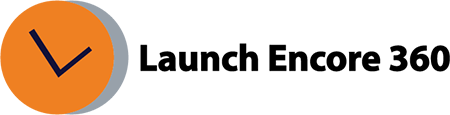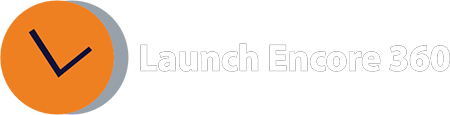How to Link and View Search Console data in GA4?
To link Search Console, you should have already created a Search Console account. Then go to GA4, follow the steps below to link:
Click Admin
Select Search Console Links from the Property column.
Link button
Choose a Search Console account: if we have access, we will see it here and select it
Select the web flow: we select the web flow of the property.
To view Search Console data in GA4, follow the steps below:
Search Console reports are not enabled in GA4 by default. To be able to use them follow the following steps:
Click Reports
Navigate to Library section (at the bottom of left panel)
Locate the Search Console report in the Collection section.
Click on 3 dots and select Publish.
The report should now available in GA4 UI (within reports section)
Was this helpful?
Thanks for your feedback!
Related Articles:
- What is GA4?
- How long does it take for data to appear in GA4?
- How to create a custom report in GA4
- How to create a conversion / goal in GA4?
- How to mark an existing ‘event’ as a conversion?
- How to verify the conversion is working as expected?
- Where is Page Views metric in GA4?
- What is the engagement rate in GA4?
- What is the engaged session in GA4?
- How to Link and View Search Console data in GA4?
Get Help Now!
Contact us today through our convenient submission form or by chat. One of our exceptional sales representatives will promptly reach out to you. Discover firsthand how Launch Encore 360 can revolutionize your digital marketing endeavors and lead you towards a future of unparalleled success.
Was this helpful?
Thanks for your feedback!