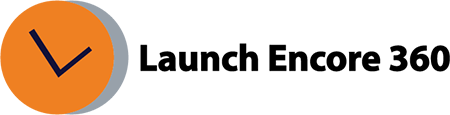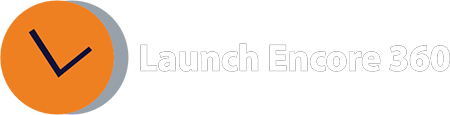How to link a Google Tag manager container to your advertiser?
To link a Google Tag Manager (GTM) container to your advertiser, follow these steps:
Go to your advertiser in CM360.
Click on “Configuration.”
Expand the “Google Tag Manager” section.
Add your GTM container ID.
Save the advertiser, and it will be listed as pending approval.
Open the GTM user interface (UI) and approve the connection by going to Admin > Approval Queue. This will link your container to the CM360 advertiser.
Was this helpful?
Thanks for your feedback!
Related Articles:
- Help! My Default ads serving!
- What is the process to obtain WebM transcode for video creatives in CM360?
- What should I do if I’m having dynamic tag issues?
- What should I do if my 3rd party Event tags are not firing?
- I can’t see the ‘Floodlight report’ in the reporting UI!
- Help! CM360 ads not serving!
- My Creative clicks through to the wrong landing page!
- How to link a Google Tag manager container to your advertiser?
- User is unable to view the attribution tab in CM360?
- How to sync CM360 advertiser with DV360 partner and audience list with DV360.
Get Help Now!
Contact us today through our convenient submission form or by chat. One of our exceptional sales representatives will promptly reach out to you. Discover firsthand how Launch Encore 360 can revolutionize your digital marketing endeavors and lead you towards a future of unparalleled success.
Was this helpful?
Thanks for your feedback!