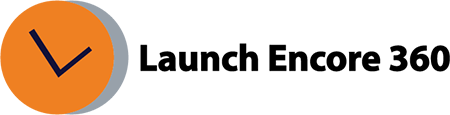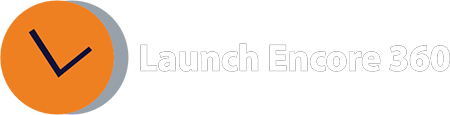How to deploy Google Ads conversion tag using Google Tag Manager?
To configure Google Ads conversion tracking, you’ll need to input essential information such as the Google Ads Conversion ID and Conversion Label, along with optional details like Conversion Value, Transaction ID, and/or Currency Code.
Follow these steps:
- Open Tag Manager and initiate a new Google Ads tag. Navigate to New Tag > Tag Configuration > Google Ads Conversion Tracking.
- Log in to your Google Ads account to gather the necessary values for tag setup:
- In your Google Ads account, access the Tools and Settings menu.
- Choose Measurement: Conversions, leading to the Conversion Actions table.
- Pick the desired conversion from the Conversion Action column.
- Expand the Tag setup tab to reveal tag details.
- Select “Use Google Tag Manager.”
- Copy both the Conversion ID and Conversion Label.
- Return to Tag Manager and insert the acquired Conversion ID and Conversion Label values into their respective fields.
- Under the Triggering section, select one or more triggers to specify when the tag should activate.
- Save your configuration to complete the tag setup.
Was this helpful?
Thanks for your feedback!
Related Articles:
- What is GA4?
- How long does it take for data to appear in GA4?
- How to create a custom report in GA4
- How to create a conversion / goal in GA4?
- How to mark an existing ‘event’ as a conversion?
- How to verify the conversion is working as expected?
- Where is Page Views metric in GA4?
- What is the engagement rate in GA4?
- What is the engaged session in GA4?
- How to Link and View Search Console data in GA4?
Get Help Now!
Contact us today through our convenient submission form or by chat. One of our exceptional sales representatives will promptly reach out to you. Discover firsthand how Launch Encore 360 can revolutionize your digital marketing endeavors and lead you towards a future of unparalleled success.
Was this helpful?
Thanks for your feedback!